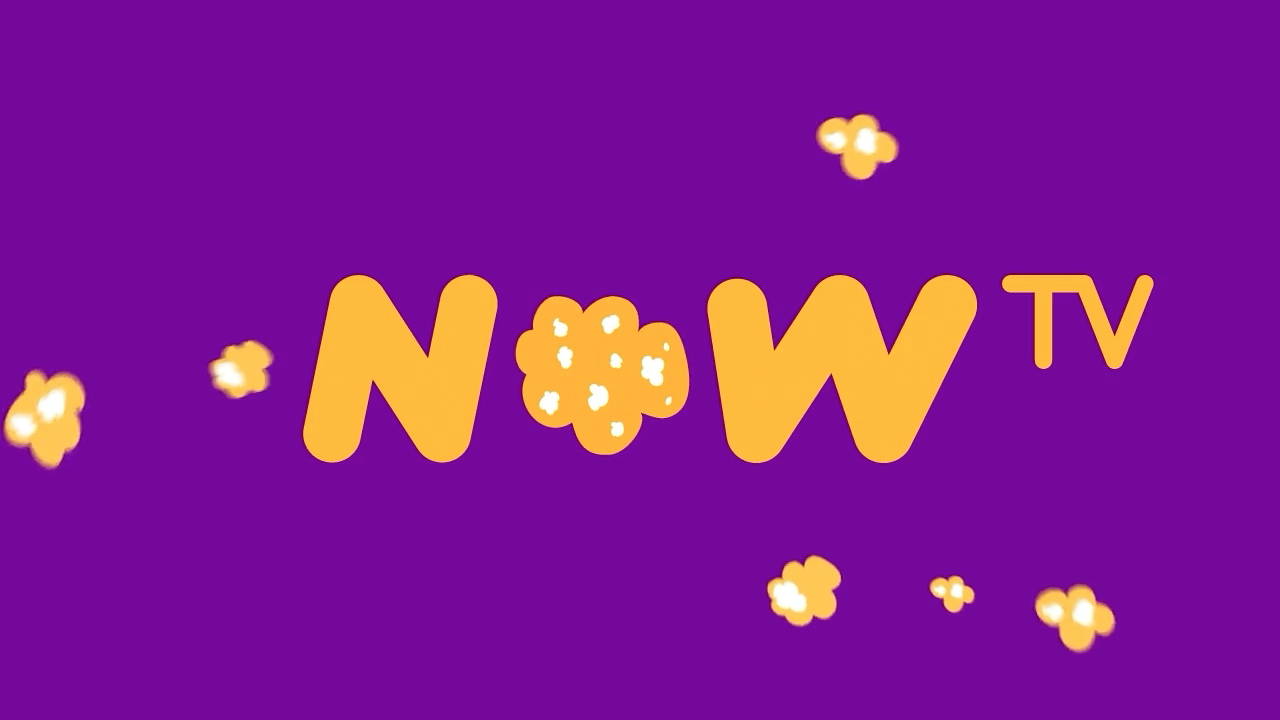now tv emby client
Enabling Developer Mode.
To do this, press the following button combination on the remote:
Home 3x, Up 2x, Right, Left, Right, Left, Right
You will be presented with the Developer Settings page:

Select Enable Developer mode and select I Agree twice.
Once done, you can begin to install Media Browser for Roku.
Enabling Developer Mode.
Select Enable Developer mode and select I Agree twice.
Once done, you can begin to install Media Browser for Roku.
Media Browser for Roku Installation:
To install Media Browser for Roku onto your Now TV box, you will need to “side-load” a zip file which is downloadable from here.
Or follow “How to Run from Source Code from here.
Once you have downloaded the zip file, enter the IP address of your Now TV box into a browser.
You will then see a page similar to this:

Click on the Choose File button and navigate to where the zip file is (do not unzip the file).
Then click on Install button. This will “side-load” the zip file to the Now TV box.
If successful, you should get a page similar to this:

Press home on your Now TV remote and you should see the Media Browser channel on the right-end of the list of channels.
Repeat these steps if/when an updated zip file is released.
If you have multiple Now TV boxes, then you will need to do this for each one.
For further information, please refer to the support thread here.